4lowTheRabbit.github.io
Workshop - Crash
Environment setup
Provision the resource
Click the Deploy to Azure button on the README page of this workshop’s GitHub repository.
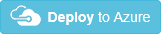
Follow the wizard to provision the resource.
After the deployment is done, a resource group will be created with the following resource items:
- An app service plan with 2 worker instances
- An app service site
The code which crashes the process
The web application starts a background thread, which throws an unhandled exception when the static variable CrashIt’s value is changed to true;
public class MvcApplication : System.Web.HttpApplication
{
protected void Application_Start()
{
AreaRegistration.RegisterAllAreas();
FilterConfig.RegisterGlobalFilters(GlobalFilters.Filters);
RouteConfig.RegisterRoutes(RouteTable.Routes);
BundleConfig.RegisterBundles(BundleTable.Bundles);
Thread t = new Thread(WaitForCrash);
t.Start();
}
public static bool CrashIt = false;
static void WaitForCrash()
{
while(true)
{
Thread.Sleep(10000);
if(CrashIt)
throw new ApplicationException("Crashing...");
}
}
}
Variable CrashIt is set to true by the Crash action of ReproController
public string Crash()
{
MvcApplication.CrashIt = true;
return "Process will crash in 10 seconds";
}
Repro the crash issue
The web application’s w3wp.exe will crash, if you browse /Repro/Crash of the site.
Troubleshoot the crash issue
Collect a crash dump file by CrashDiag
- Open the kudu site and click
Site Extensions - Search and install “Crash Diagnoser”
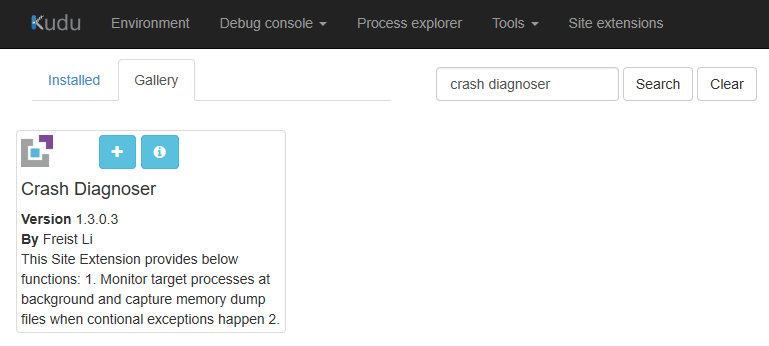
- Then click the
Restart SiteButton on the top right corner to apply the change. -
Click the Launch button to open the Crash Diagnoser configuration page.
Or you can open it directly at https://appname.scm.azurewebsites.net/crashdiag/
-
Select
2nd Chance Unhandled Exceptionand clickStartTip: You need to change Process Name from default w3wp.exe to the one to be monitored, like dotnet.exe, etc.
- Wait for the state to change from
Wait for Starting MonitoringtoMonitoring 1 Process on RD501AC5042FB1like - Open file
D:\home\site\wwwroot\App_Data\Jobs\Continuous\CrashHelper\crashHelper.settings, Change the last line from-instancename RD501AC5042FB1to
-instancename _all_instancesNo need to restart the site.
The app service plan contains 2 worker instances. The crash can happen in any of them. By default, the CrashDiag site extension only runs in one instance. We need to make it multiple instances by the above change. Each instance has a .txt log file in folder
D:\home\LogFiles\CrashDiag. You can open the log files to confirm it is monitoring in every instance. - Browse /Repro/Crash to crash the process.
- Observe a dump file will be saved to D:\home\LogFiles\CrashDiag Download it to local for analysis.
Use WinDBG to do crash analysis
-
Search WinDBG in windows 10’s Microsoft store app
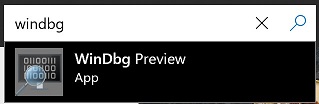
- Install and launch the WinDbg app
-
Open the .dmp dump file by WinDbg
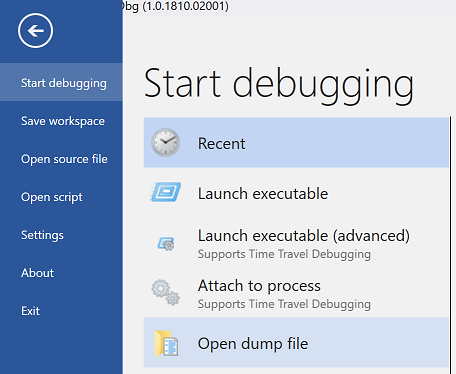
Note: This is a 32bit process, since the debugger shows
Free X86 compatiblewhen loading the dumpWindows 10 Version 14393 UP Free x86 compatible Product: Server, suite: TerminalServer DataCenter SingleUserTS 10.0.14393.2430 (rs1_release_inmarket_aim.180806-1810) Machine Name: Debug session time: Mon Jul 8 21:09:31.000 2019 (UTC + 8:00) System Uptime: 0 days 2:19:02.145 Process Uptime: 0 days 0:02:13.000Please be patient for WindBG to load all symbol files. It will take a few minutes for the first time when debugging a dump.

-
Load the 32bit version of debugger extension for .NET Framework, by running the following command.
.load C:\Windows\Microsoft.NET\Framework\v4.0.30319\sos.dll -
Run
!peto print the unhandled exception together with the call stack which throws it.0:023> .load C:\Windows\Microsoft.NET\Framework\v4.0.30319\sos 0:023> !pe Exception object: 09e16b78 Exception type: System.ApplicationException Message: Crashing... InnerException: <none> StackTrace (generated): SP IP Function 0875F5EC 08355E8D UNKNOWN!LabCrashFromBackground.MvcApplication.WaitForCrash()+0x45 0875F5F8 720A710D mscorlib_ni!System.Threading.ThreadHelper.ThreadStart_Context(System.Object)+0x9d 0875F604 720D40C5 mscorlib_ni!System.Threading.ExecutionContext.RunInternal(System.Threading.ExecutionContext, System.Threading.ContextCallback, System.Object, Boolean)+0xe5 0875F670 720D3FD6 mscorlib_ni!System.Threading.ExecutionContext.Run(System.Threading.ExecutionContext, System.Threading.ContextCallback, System.Object, Boolean)+0x16 0875F684 720D3F91 mscorlib_ni!System.Threading.ExecutionContext.Run(System.Threading.ExecutionContext, System.Threading.ContextCallback, System.Object)+0x41 0875F69C 720A7068 mscorlib_ni!System.Threading.ThreadHelper.ThreadStart()+0x44 StackTraceString: <none> HResult: 80131600